Two 15W Wind Turbine Configuration
We first tested a two 15W Wind Turbine configuration. Our guess is that we could get at least a trickle charge out of these turbines at wind speeds of 15MPH.
 |
| Two 15W Turbines |
We loaded the 15W turbines down with the actual Project Curacao charging circuitry. This consisted of a DROK 3A/18W DC Buck Converter Car Regulated Power SuppIies 9-22V 12V to 6V wired to a relay that switches between the solar panels and the Wind Turbines and then to the solar battery charger, LiPo Rider Pro. This is the actual configuration used in Project Curacao.
This configuration is my "Load". Please understand that your "Load" may not have the same impedance or characteristics of my "Load". A better way of measuring this generally would be to discharge the Wind Turbine into a resistive load (a 65 ohm load in this case based on the data below) and measure the voltage.
The voltage was measured in the car at the wind speed shown.
After the test outside, a variable power supply was connected to the Project Curacao box and the currents were read from the power supply current screen and from the Raspberry Pi RasPiConnect screen. This is done on the assumption that a voltage is a voltage is a voltage when it is DC with little ripple. Thus, I can put the measured voltage in to the system and read the currents from the software. This avoids carrying a laptop, wireless connection, iPad, etc. in the car during test.
50W Wind Turbine Test
Based on some fragmentary data from a previous test run and the last test run it is clear that the 50W Wind Turbine does far better than the smaller turbines at low wind speed. No surprise there. Clearly, at about 15MPH we can produce all the power we need. We can generate a loaded regulated voltage of 6.4V at 15MPH (based on two measurements). This gives us plenty of current to charge the battery, even when the Pi is running.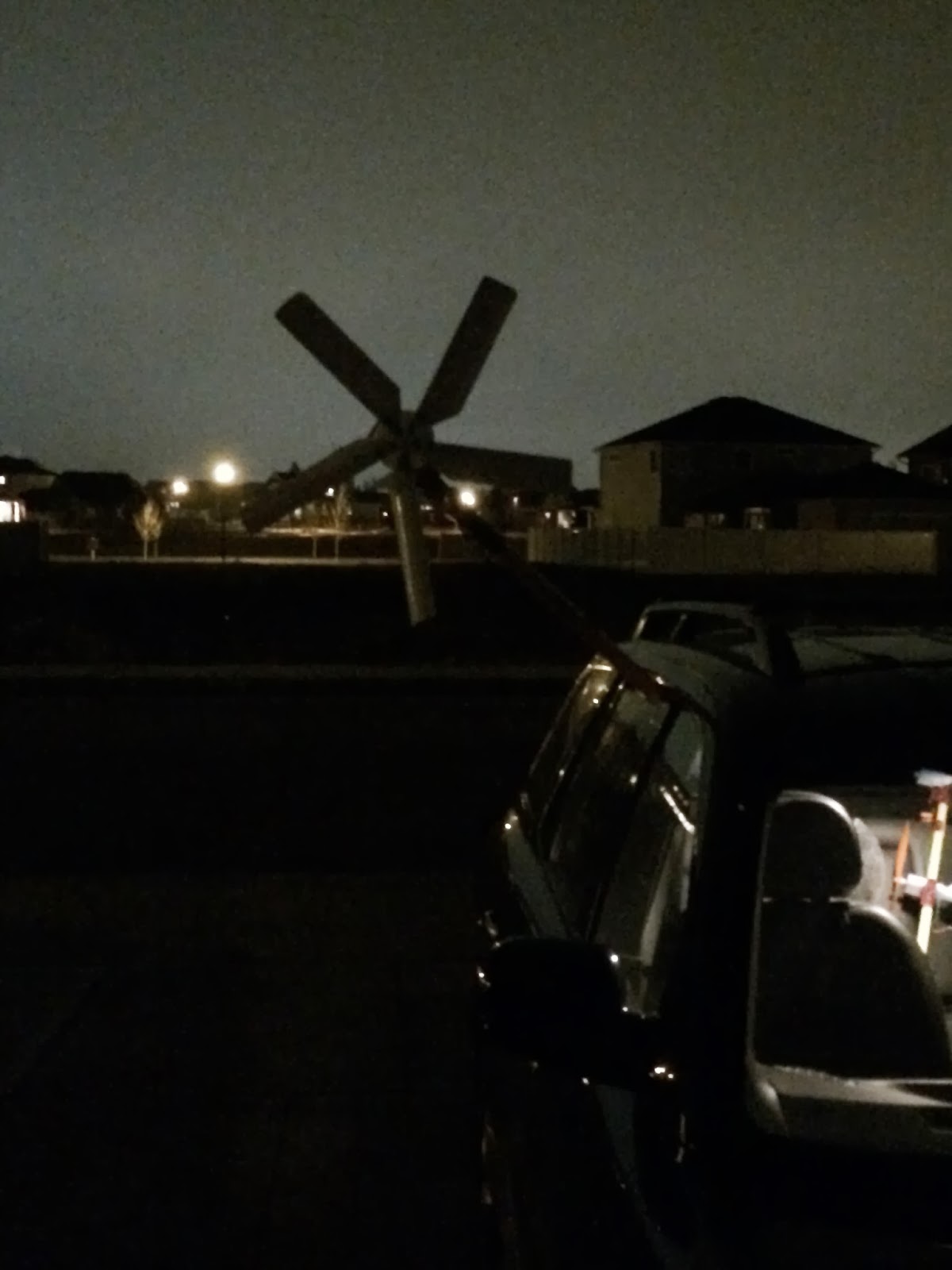 |
| 50W Wind Turbine |
During the test photographed to the left, we blew out the DC/DC voltage regulator with an over voltage condition. The damage was limited to the regulator.
Why did this happen?
The open loop voltage measurement on the 50W Turbine gives us a clue. The regulator is specified as a maximum 22V input. When the turbine hits more than about 25MPH, we started to generate more than 22V, even loaded. This eventually fried the regulator.
What did we miss in our test setup?
The 50W Wind Turbine very minimal specifications say in perfect conditions we can get 2A at 25V which is 50W. However, if we aren't taking 2A (which is 2X to 4X our maximum), the voltage goes up. Eventually, it killed our regulator. We did not think that one through.
How to fix it?
Add an over voltage circuit on the Wind Turbine side of the regulator. We will build one of zener diodes and make sure we size it for about 4A to cover hurricanes (although in a hurricane, that will be the least of our problems - We would expect the Turbine to be halfway to Aruba by then).
We will set the over voltage protection at 20V to avoid this problem in the future. We have ordered a new power supply and will build a over voltage circuit and re-run the tests in the next couple of weeks.
Conclusions
This leads us to several conclusions:
1) We need a wind speed of 20 MPH to generate power in our system using the two 15W Wind Turbine System. We are sure there are better low speed turbines for our system.
2) The average wind speed in Curacao is about 14 MPH. This means a substantial part of the time we won't be generating power. How do we fix this? We move the wind turbine higher on the tower as the wind speed is generally higher the higher you are above the ground. We want the turbine as high as we can reasonably get it. We gain about 15% in wind speed going up 10 meters (http://wind-data.ch/tools/profile.php), so we will see what can do. We don't have a good number on the spread of wind speeds in but it looks like the bulk of the wind is between 10 MPH and 25 MPH so we will get some power. Good thing we have solar cells.
3) Note how the voltage flattens out as we approach 50 MPH at about 16.5V on the open loop 15W turbine test. Our system is designed to measure up to 17V (a voltage divider down to 5V for the Arduino) and tolerate up to 18.7V (no more than 5.5V into the Arduino). This looks good. If we have more than 50 MPH winds, the analog inputs will be the least of our problems.
Our control system will take this into account on cloudy days (low luminosity and solar voltage) and turn the wind turbine on. Of course, we will turn the wind turbine on at night all the time.










